I’m sure most of you know how we teachers-to-be will eventually come to that stage in life where most of our work concentrates on grading, marking, adding the total scores of our students, finding the average scores of the class, the average scores of the school and to see the statistics of he grades, whether it is falling or rising. But of course these things are not the highlights of our future careers right. Yes, some might go to the troubles of listing them scores down, then calculate it manually using a calculator or using the computer to do it for you one by one but with the use of Microsoft Excel you can save much time and carry on with your other work. Because using this method save you time and gets your job done faster.
Say you want to calculate the average scores of your students in your class (figure 1)
To find the average scores they get for each subject all you have to do is:
on the subjects columns, on the row that reads average type in =AVG( (highlight the row that you want to find the average) ) then press enter . figure below shows the example.
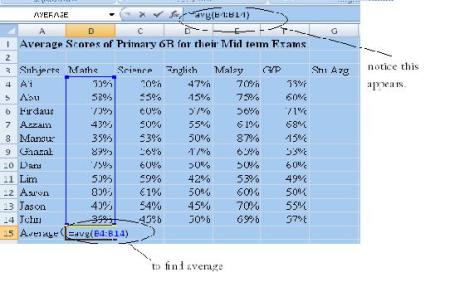
after pressing enter, the average of the numbers will then appear. To find average, you can also use another method and not entering what was instructed earlier, by doing the following.
1-press the function button as shown
2-you will find this box to appear, just select average and press ok
3- make sure you click on the columns of the subjects you want to find the average before clicking the f button.
with these functions, not only you can use to find the average of numbers but you can also use to find the sum, statistics and etc. All you have to do is choose the term you want to look for just after clicking the f button
I hope this brief explanation has help you understand how you can use more with excels and not just mere tables and rows in when using Microsoft excels.

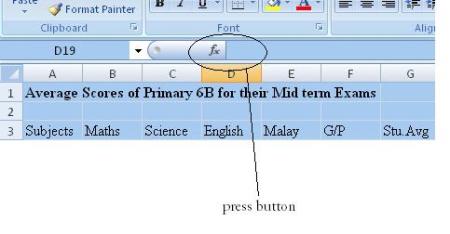
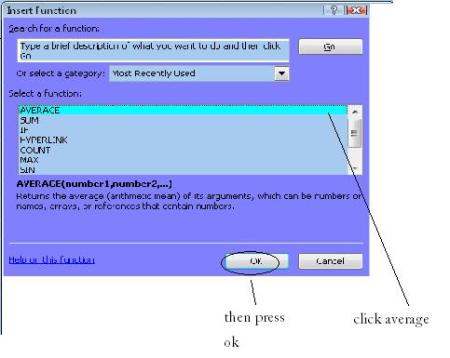
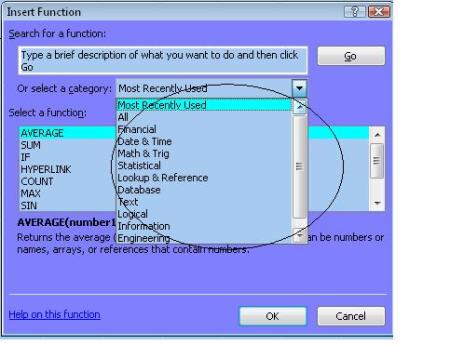



 Posted by amal57
Posted by amal57